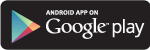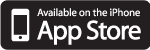Stay in control
Download the app to take control of your business, All from your phone.
Features:
-
FULFILLMENT ORDERS
-
TRANSPORTATION ORDERS
-
CHECK INVENTORY
-
REQUEST A QUOTE
-
REAL-TIME INFORMATION
No matter where you are, the PGS360 Mobile app has your back

Stay in control. Wherever you are.
Not always near a computer? No worries. Get fulfillment and transportation orders updates, get quotes and more. Anytime, anywhere.

Your shipments. Your way.
It’s fast and easy to get all your shipment details through the PGS360 Mobile App.

Quotes on the go.
Obtain accurate and reliable transportation rate quotes right from your phone.
Frequently Asked Questions
- Go to the PGS360 app.
- Open the home menu.
- Click the "Contact PGS360 Sales Team" option.
A WhatsApp conversation screen will open with a sales representative ready to help you.
If you have more questions, download the User Guide. Here
You should ask the person that serves the role of "PGS360 Client Center Account Administrator" inside your organization.
During your onboarding process, your company assigned a "PGS360 Client Center Account Administrator", this person is the point of contact for any PGS360 Client Center administrative matter, including assigning/removing users and managing permissions.
If you don't know who the person that serves that role is. Please send an email to sales@pgs360.com with your name, company name, and your job title for more information.
The main reason this can happen is that PGS360 is only serving your organization with one of those services (Transportation or fulfillment), not both.
If you think this is a mistake and PGS360 is providing both services. Please report the issue by sending an email to app@pgs360.com.
- Go to the PGS360 app.
- Click theTransportation icon on theHome menu.
- Tap the "Request a Quote" option.
- Fill out the information requested (Origin ZIP, Destination ZIP, Weight, Pallets, Class, etc.)
- Click "Continue".
- The estimated cost of your trip will be displayed. Sometimes the information will not be shown immediately because we will need more information. Our sales team will contact you if this is the case.
If you have more questions, download the User Guide. Here
If you have more questions, download the User Guide. Here
- Go to the PGS360 app.
- Click the Fulfillment icon on theHome menu.
- Tap the "Inventory" option.
- The total SKUs and Units will be displayed automatically.
If you have more questions, download the User Guide. Here
- Go to the PGS360 app.
- Click the Transportation icon on the Home menu.
- Tap the "Orders" option.
- Select how you want to search for the order (PRO# or PO#).
- Enterthe PRO# or PO# depending on the option you selectedon the previous step.
- Click "Search"
- Your order information will be displayed automatically.
If you have more questions, download the User Guide. Here
- Go to the PGS360 app.
- Click the Fulfillment icon on the home menu.
- Tap the "Orders" option.
- Select the order type (Inbound or Outbound).
- Select how you want to search for the order (Order# or PO#).
- Enter the Order# or PO# depending on the option you selected on the previous step.
- Click "Search"
- Your order information will be displayed automatically.
If you have more questions, download the User Guide. Here
Please send an email to app@pgs360.com with your name, your company name, and your job title so we can help you to reset your credentials or you can contact the person that serves the role of "PGS360 Client Center Account Administrator" inside your organization.
If you have more questions, download the User Guide. Here
We understand the importance of protecting the privacy of client information. Your shipment information is password-protected, and PGS360 does not sell customer information or give it to outside parties unless required by law. Please refer to our Privacy Policy for more details.
If you are having a problem with the PGS360 app, please send us an email to app@pgs360.com, and a member of our team will give you personalized assistance.
For iOS devices: Go to the app store and search for PGS360. Click on “Get” to download the app to your device.

For Android™ devices: Go to Google Play and search for PGS360. Select the FedEx icon and choose Install.